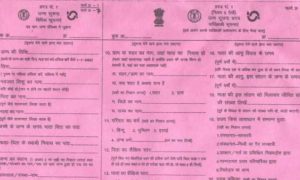Having a digital copy of your Aadhaar card is always beneficial. Know how to do it online
Aadhaar card is one of the most important documents as it is required for almost every official or bank-related work. And, in the post COVID era, with people shifting from paperwork to digitalisation, having a digital copy of your Aadhaar card is always beneficial, especially while making certain payments online. When you are using your Aadhaar digitally, it is important that you have your eSign verified.
NSDL e-Governance Infrastructure Limited (NSDL e-Gov), which is a licensed Certifying Authority (CA), informed that eSign is an online electronic signature service that will facilitate an Aadhaar holder to digitally sign a document. This means that an Aadhaar holder can now sign a document after Biometric/One Time Password authentication, thus no paper-based application form or documents will be needed.
Read more:Aadhaar Card Update: Check how many times you can change name, birth date, gender
Benefits and features of eSign on Aadhaar
The electronic signature is making life easier for record management and is convenient for everyone. The online service is also secure as the keys are immediately destroyed after usage. But this is not it, there are a number of benefits of eSign — a) saves time, b) reduces expenditure, c) remote access and has improved user convenience, d) it is legally recognised, e) verifiable signature, f) signatory, privacy concerns of users addressed and g) eco-friendly as no paper wastage
How to eSign the Aadhaar Online:
Read more:Aadhaar Card Update: Now you can easily change Aadhaar Card photo; here’s how
Step 1: Open any internet browser and open the website- https://uidai.gov.in/ or https://eaadhaar.uidai.gov.in
Step 2: Once you are on the homepage of the website, right click on the “Validity Unknown” icon.
Step 3: Now, the Signature Verification Status window will pop up.
Step 4: Click on the option reading – ‘Signature properties’.
Step 5: Next, the ‘Show certificate’ option will appear on your screen. Click on it.
Step 6: Press the tab reading – ‘NIC Sub-CA for NIC 2011, National Informatics Centre’.
Step 7: Go to the ‘Trust’ tab and select the ‘Add to Trusted Identity’ option.
Step 8: Now, follow the further steps and click on the ‘Validate signature’ option.