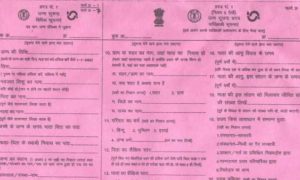Here are the steps to permanently deactivate or disable your Instagram account and back up your Instagram data.
New Delhi: Instagram is one of the most widely used social media platforms nowadays. It’s progressed beyond photo and video sharing to become a tool for communication. Excessive social media use, if not managed properly, can be incredibly harmful to your mental health. Your personal safety may be compromised at other times as well.
If you’ve had enough of Instagram, you have two options. Whether you’ve had enough of the doom scrolling epidemic, the alarming findings of how poisonous Instagram is for adolescent females, or you simply want more time for in-person interactions with the people you care about and fewer hours oversharing your life on the internet, you have two options. Take a long-term break (remove your account) or a short-term break (deactivate your Instagram).
Here are the steps to permanently deactivate or disable your Instagram account and back up your Instagram data.
When you choose to delete your Instagram account, you will be deleting all of your account’s data. However, if you want to save any of the stuff you’ve uploaded on Instagram before cancelling your account, there is a way to retrieve it.
Here’s how it works:
• In the app, go to your Instagram profile.
• Tap the three horizontal lines in the upper right corner.
• Locate the “Settings” section and tap it.
• Go to the “Security” tab and click it.
• In the next window, scroll down a little more. The “Data and History” page contains the option to “Download Data.” It should be tapped.
• You will be taken to a new window where you can enter your email address. Fill in the email address to which you want all of your data sent.
• Choose “Request Download” from the drop-down menu.
Within the following 48 hours, Instagram will send you a file to the email address you provided. This file contains all of the data and history pertaining to your Instagram account.
Read more:How to Pay Electricity Bills Via Paytm, BHIM and PhonePe
Deleting Instagram Account
If you want to erase your Instagram account, you just have one option: use a browser. The Instagram app does not provide users with the ability to cancel their accounts. Here’s how you do it:
• To access your Instagram account, use the browser on your computer or mobile device. Go to the “Delete Your Account” tab on Instagram. To begin, you must first log in to your account.
• From the drop-down menu, select one of the reasons for cancelling your account.
• After selecting the reason, you must re-enter your password in the field provided.
After you’ve entered your password, scroll down to the bottom of the page and select the “Delete [account name]” link.
Instagram advises that permanently deleting your account and records will take 30 days. Your account will be unreachable during that time.
Read more:WhatsApp update: Here’s how to use WhatsApp payment – know tips & process
Deactivating your Instagram account
• Sign in to your Instagram account at Instagram.com.
• Select “Edit Profile” from the drop-down menu next to your profile image in the upper right corner.
• Tap/click “Temporarily deactivate my account” in the bottom right corner.
• Enter your password a second time after selecting the reason from the “Why are you disabling your account?” drop-down box.
• Then select “Temporarily disable account” from the drop-down menu.
If you ever want to go back to Instagram, all you have to do is log into your account.