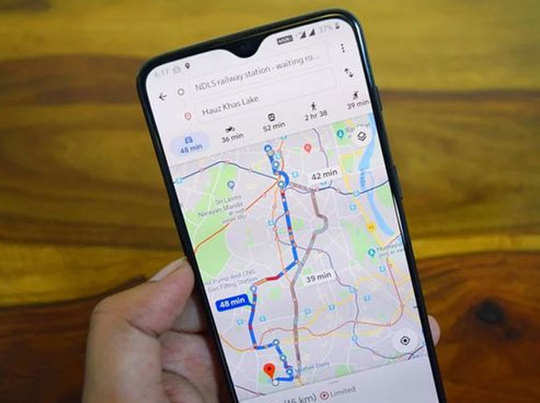An extremely helpful navigation tool, Google Maps advises users on the best routes to take based on their method of transportation and the time of day. It also helps users navigate on unfamiliar roads and through traffic on familiar ones. Additionally, commuters benefit from planning their daily trip around the accessibility of public transportation. In addition to all of this, it gives users the option to add their contacts’ addresses to Google Maps. In turn, this can assist users in travelling without having to deal with adding a location to Google Maps, especially if they frequently travel to meet the contact.
How to add a contact’s address in Google Maps for Android, step-by-step guide:
Step 1: Open the Google Maps app on your device.
Step 2: look up an address.
Step 3: Tap the address towards the bottom.
Step 4: Now, Tap Label.
Step 5: Type the name of a Google Contacts user. Tap Create contact to add a new contact.
Step 6: After that, select an option:
Add home: Include the address as the residence of your contact.
Add work: Include the address as your contact’s place of employment.
Other addresses: Put a new label on the address of your contact, something like “Vacation house.”
7. Tap “Done.”