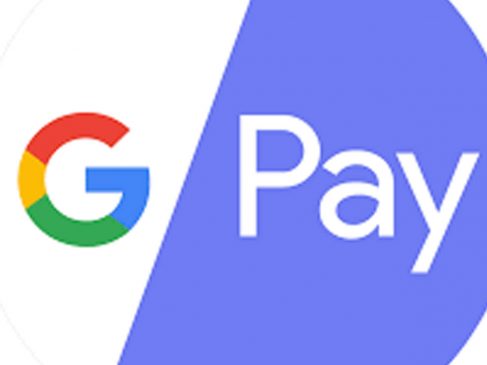Google Pay has a feature that can let you use your credit and debit cards for various digital transactions even while you’re not in physical possession of it. Using this method you can get the convenience of UPI transaction but use your credit and debit cards for the payment.
Adding credit cards to Google Pay
The first step to using your credit card with Google Pay is adding it to the app. Currently, the feature is available only on the Android version of the Gpay application. The process to add a card is similar to any online registration process where you input your card details such as the number, expiration date, and CVV.
Steps to add a credit card:
-Start by opening the Google Pay app on your mobile device.
-Tap on your profile picture in the top right corner of the app.
-Then select “Pay with credit or debit cards.”
-Tap on “Add credit or debit cards” to initiate the process.
-You will then see an option to “Add Card.”
-You have two ways to enter your card information:
Scan Your Card: Use your phone’s camera to scan the card. This will automatically fill in the card details.
OR
Enter Details Manually: If you prefer, you can tap on “Enter details manually” and type in your card number, expiration date, and CVV.
-After entering your details, tap “More” and accept the terms and conditions to proceed.
-Verify Your Card
Google Pay will contact your bank to verify the card. You’ll need to verify your identity, typically through a method chosen by your bank, like receiving a one-time password (OTP) via SMS. Enter the OTP you receive. This can be autofilled by your phone or entered manually.
-Tap “Submit” after entering the OTP. If everything is correct and your bank verifies the details, your card will be added successfully.
Once your card is verified and added, you can start using it for transactions. You can view and manage all your added cards under the “Payment methods” section in Google Pay.
Safety
Google Pay uses a technology called “tokenization.” This process replaces your real card number with a virtual number, known as a “token.” This token is used during transactions, ensuring that your actual card number remains private and secure against potential fraud.
Methods to use Credit/Debit cards:
Tap and Pay: At stores with contactless payment terminals, you can simply bring your phone close to the terminal to pay. Ensure your phone’s NFC is enabled for this feature.
Scan and Pay: For vendors that display QR codes, use Google Pay to scan and complete the payment.
Online Shopping: Select Google Pay at checkout when shopping on websites and apps like Myntra, Dunzo, and others to use your added credit card for payments.
Bill Payments and Recharges: Google Pay also allows you to use your credit card for paying bills, recharging mobile plans, and more directly through the app.
Supported Credit/ Debit Cards:
Axis Bank
Mastercard: Credit and Debit cards
VISA: Credit and Debit cards
BOB Financial Solutions Limited (BFSL)
Mastercard: Credit and Debit cards
VISA: Credit cards (including OneCard BIN)
Federal Bank
Mastercard: Credit and Debit cards
VISA: Debit cards and Credit cards (OneCard BIN only)
HDFC Bank
Mastercard: Credit and Debit cards
VISA: Credit and Debit cards
Hongkong and Shanghai Banking Corporation (HSBC)
Mastercard: Credit and Debit cards
VISA: Credit cards
ICICI Bank
Mastercard: Credit and Debit cards
VISA: Credit and Debit cards
IndusInd Bank
Mastercard: Credit and Debit cards
VISA: Credit and Debit cards
Kotak Mahindra Bank
VISA: Credit, Debit, and Prepaid cards
RBL Bank
Mastercard: Credit and Debit cards
VISA: Credit cards
SBI Cards and Payment Services
VISA: Credit cards (OneCard BIN only)
South Indian Bank
VISA: Credit cards (OneCard BIN only)
Read More: All About GST Registration And Step By Step Process
Mastercard: Credit cards
VISA: Debit cards