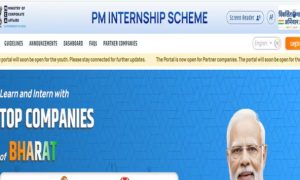The Election Commission of India (ECI) has introduced a digital version of the Voter ID card, known as the Electronic Election Photo Identity Card (e-EPIC). This initiative by ECI lets voters easily download their Voter IDs in a secure PDF format. It ensures easy access to identification documents for voters at any point in time. We know that if we present any document in front of someone via the DigiLocker app then it is as acceptable as the actual legal document or the original hard-print of it.
Read More: How To Protect Your Credit Card From Frauds, Check Smart Tips Now
What Is e-EPIC?
The e-EPIC system serves as a supplementary option to traditional Voter ID cards, providing a versatile and eco-friendly alternative. Now, voters have the option to save their ID digitally on their mobile devices, upload it to DigiLocker for secure storage, or print and laminate it for physical usage.
This transition to digital platforms is especially advantageous for contemporary voters who prioritise digital solutions for their convenience and effectiveness.
Let us now go over the whole process of downloading and storing e-EPIC on DigiLocker. We will first see how we can download it and then will talk about uploading it on the said platform.
Read More: 7 Tips To Assess Your Readiness Before You Invest In A Second Home
How To Download e-EPIC?

- Visit the National Voters’ Service Portal at: https://voters.eci.gov.in/
- Click on the E-EPIC Download box (marked in red in the screenshot above).
- Log in or sign up using a mobile number if you are a first-time user.
- Enter the EPIC number or the Voter ID application form number for those amid registration.
- After verifying the information displayed on the screen and validating their mobile number via an OTP, voters can download their e-EPIC.
How To Store e-EPIC On DigiLocker
- Download DigiLocker from the Google Play store or Apple App store.
- Set up the app by logging in or signing up.
- Open the home page of the app and scroll down to find the ‘DigiLocker Drive’ or click on the ‘Menu’ option and find the ‘DigiLocker Drive’ there.
- Click on ‘Documents’.
- Click on ‘New’.
- Click on ‘Upload File’.
- Locate and click on your e-EPIC PDF file.
- Your e-EPIC will be uploaded.
- You can access the document easily whenever you want by opening DigiLocker App > Clicking on ‘Menu’ > Opening the e-EPIC file which will appear on your screen.