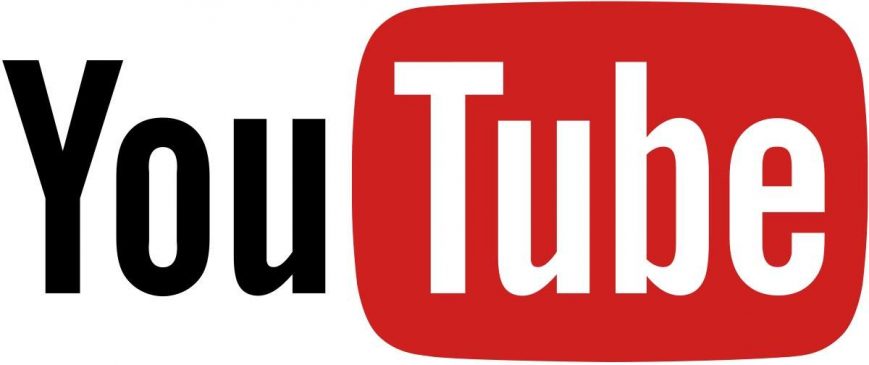YouTube has enhanced its manual resolution control which helps you tweak the settings that not only gives you better quality but saves some data.
YouTube is a powerful platform that has revolutionised the way we consume and share video content. Launched in 2005, this platform keeps on enhancing its features and adding a slew of new features to give the best viewing experience. Among its various features, YouTube allows users to adjust the quality of the video they’re watching to their internet connection speed.
Recently, it has enhanced its manual resolution control, like 144p, 240p, 360p, 480p, and so on, to four options that will make changing the video quality for better viewing or to save your data easier. These options include Advanced, Higher Picture Quality, Data Saver, and Auto.
Read More: Apple iOS 17.4.1 Update Rolled Out For iPhone Users: Install It Right Away
AUTO
The Auto option will adjust the video quality itself based on the quality of the network connection you have, be it on mobile data or Wi-Fi, screen size, and original video quality. This input will be used to determine your internet speed and, hence, your optimal resolution, to give you an uninterrupted video-watching experience over a high-quality one.
It means that the app will automatically switch to the highest quality available if you have a fast network connection, whereas users will experience a lower resolution picked by default to make sure the video doesn’t stop buffering in lower connectivity scenarios.
Read More: IPL 2024: Vi announces special offers starting at Rs 699, check out offers
HIGHER PICTURE QUALITY
As the name suggests, Higher Picture Quality will display videos in a higher resolution than other options and consume more data. Choosing this means you will allow the app to play only high-quality video, irrespective of how slow or fast your network connection is. If your internet connection is not fast enough, the video will stop at regular intervals to buffer and keep up. Hence, this option is not the most ideal for everyone.
DATA SAVER
Opposite the Higher Picture Quality option, this feature displays lower-quality videos and prefers minimal data use. This option will force the app to use up as little data as possible and play in a lower resolution. Notably, this option is ideal when you have a metered connection and you do not want to blow up those numbers on a high-resolution video.
ADVANCED
The advanced feature allows you to choose between several video quality options using the resolution numbers. In this case, users will have to manually set the quality of the video from 144p to 1080p or higher if the video supports it.
HOW TO ADJUST THE YOUTUBE VIDEO SETTINGS
– Lap the YouTube app and tap on the profile icon.
– On the new page, click on settings
– Then, tap on video quality preferences.
– Now, choose the desired streaming quality you like for mobile networks and Wi-Fi.
Once done, play a video of your choice and enjoy your streaming experience.