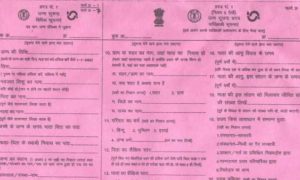LinkedIn, the professional networking site, has introduced a new identity verification feature specifically for its Indian members. Users in India can now verify their identity on LinkedIn by linking their government-issued Aadhaar ID. This feature is available to all members free of charge. While the verification process is optional, LinkedIn emphasises that being verified can enhance a member’s credibility and unlock new opportunities. It’s important to note that LinkedIn does not receive or display an individual’s Aadhaar number or official ID information.
Read More: Petrol, Diesel Fresh Prices Announced For June 13: Check Fuel Rates In Your City
India has become the second market, following the United States, where LinkedIn has implemented government-issued identity authentication. The validation of a person’s government-issued ID will be carried out by one of LinkedIn’s verification partners during the verification process.
In India, HyperVerge, a third-party identity verification service, has collaborated with LinkedIn to verify IDs using Aadhaar and other government-issued IDs through DigiLocker, a digital wallet. If you possess a valid Aadhaar number and an Indian phone number, your LinkedIn profile will showcase this verification.
Read More: Aadhaar-PAN Not Linked? Inactive PAN Won’t Allow Tax Refund; Know Consequences Here
“On LinkedIn, when you show that you’re the real you, you’ll have an even greater chance of finding the professional opportunities that matter to you and your community,” stated Ashutosh Gupta, the country manager of LinkedIn India.
Read More: Cyclone Biparjoy: List Of Trains Cancelled, Rescheduled & Diverted From June 13-15 | Details Here
Aadhaar Verification Of ID On LinkedIn Profile: How To Do It
Step 1: Go to your LinkedIn profile and click on the “ About this profile “ section.
Step 2: Select the verify with Aadhar option.
Step 3: You will be navigated to the DigiLocker website or an app if you have one.
Step 4: Enter your Aadhar number as requested.
Step 5: Submit your registered mobile number and then you will receive an OTP.
Step 6: Utilising DigiLocker, Hyperverge will do an immediate verification. If you don’t already have one, a DigiLocker account will be made for you right away.
Step 7: You will be asked to take a selfie which will be compared with your Aadhar card photo.
Step 8: Select the “Share with LinkedIn” option to add the verification to your LinkedIn profile.
It’s important to note that even if you don’t possess an Aadhaar, you can still use alternative methods to verify additional information on LinkedIn. You have the flexibility to verify using your work email or credentials.