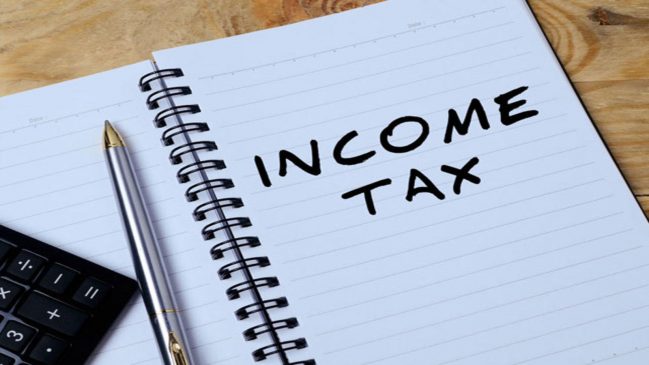How to file ITR: Taxpayers can file the return till July 31; the ITR filing is mandatory for those earning over Rs 2.5 lakh in a year
How To File Income Tax Return: The ITR season for the financial year 2022-23 is going on, with both online and offline options available for filing the ITR. Taxpayers can file the return till July 31. The ITR filing is mandatory for those earning over Rs 2.5 lakh in a year. Here’s a step-by-step guide to file ITR AY 2023-24 online.
Firstly, for filing ITR, you need some key documents like PAN card, Aadhaar card, Form 16, bank statement and Form 26AS and, if any, investment proofs, rent agreement, sale deed, and dividend warrants.
Read More: ITR Filing: Step-by-step guide to check status of Income Tax refund online
Steps To File And Submit ITR Through Online Mode:
Step 1: Log in to the e-Filing portal using your user ID and password.
Step 2: On your Dashboard, click e-File > Income Tax Returns > File Income Tax Return.
Step 3: Select Assessment Year as 2023–24 and Mode of filling as online, then click continue.
Step 4: In case you have already filled the Income Tax Return and it is pending for submission, click Resume Filing. In case you wish to discard the saved return and start preparing the return afresh, click Start New Filing.
Step 5: Select Status as applicable to you and click Continue to proceed further.
Step 6: You have two options to select the type of Income Tax Return:
Read More: ITR E-Filing Not Available Till 11.30 AM, Says Income Tax Dept
- If you know which ITR to file, Select the ITR form; else
- If you are not sure which ITR to file, you may select Help me decide which ITR Form to file and click Proceed. Here the system helps you determine the correct ITR, then you can proceed with filing your ITR.
Step 7: Once you have selected the ITR applicable to you, note the list of documents needed and click Let’s Get Started.
Step 8: Select the checkbox applicable to you regarding reason for filing ITR and click Continue.
Step 9: In case you wish to opt for New Tax Regime, select Yes in the Personal Information Section. Please note the pop-up information that certain deductions and exemptions are not available in the new tax regime. Review your pre-filled data and edit it if necessary. Enter the remaining / additional data (if required). Click Confirm at the end of each section
Step 10: Enter/ Edit your income and total deductions details in the different sections. After completing and confirming all the sections of the form, click Proceed.
Step 10a: In case there is a tax liability
After clicking on total tax liability, you will be shown a summary of your tax computation based on the details provided by you. If there is tax liability payable based on the computation, you will get the Pay Now and Pay Later options at the bottom of the page.
Step 10b: In case there is no tax liability (No Demand / No Refund) or if you are eligible for a Refund Click Preview Return. If there is no tax liability payable, or if there is a refund based on tax computation, you will be taken to the Preview and Submit Your Return page.
Step 11: If you click on “Pay Now” you will be redirected to e-pay Tax service. Click Continue
Step 12: After successful payment through e-Filing portal, a success message is displayed. Click Back to Return Filing to complete filing of ITR.
Read More: Tuition Fee, Education Loan, HRA: 10 Tax Exemptions You Can Claim While Filing Income Tax Return
Step 13: Click Preview Return.
Step 14: On the Preview and Submit Your Return page, select the declaration checkbox and click Proceed to Preview.
Step 15: Preview your return and click Proceed to Validation.
Step 16: Once validated, on your Preview and Submit your Return page, click Proceed to Verification.
Step 17: On the Complete your Verification page, select your preferred option and click Continue.
Step 18: On the e-Verify page, select the option through which you want to e-Verify the return and click Continue.
Step 12: After successful payment through e-Filing portal, a success message is displayed. Click Back to Return Filing to complete filing of ITR.
Step 13: Click Preview Return.
Step 14: On the Preview and Submit Your Return page, select the declaration checkbox and click Proceed to Preview.
Step 15: Preview your return and click Proceed to Validation.
Step 16: Once validated, on your Preview and Submit your Return page, click Proceed to Verification.
Step 17: On the Complete your Verification page, select your preferred option and click Continue.
Step 18: On the e-Verify page, select the option through which you want to e-Verify the return and click Continue.
Once you e-Verify your return, a success message is displayed along with the Transaction ID and Acknowledgment Number. You will also receive a confirmation message on your mobile number and email ID registered on the e-Filing portal.
Choosing between the new tax regime and the old tax regime is a critical decision that can significantly affect your savings.