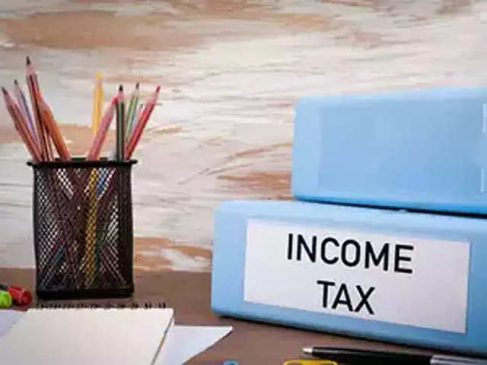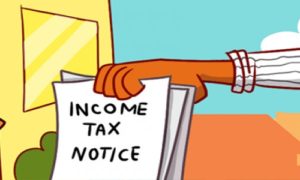The income tax department has cleared 24 banks, including ICICI Bank, RBL Bank and HDFC Bank, for tax payments at the e-pay tax service available on the e-filing portal. Taxpayers can now use the e-Pay tax facility to pay tax through debit card, net banking, over-the-counter payment, NEFT, RTGS and payment gateway of authorised banks.
Read More:– Beware of new WhatsApp scam: Hoax calls from International numbers on the rise
For paying tax through e-Pay, one has to fill in the permanent account number or PAN and mobile number. After this, you will get an OTP, filling which will lead you to the e-Pay page. The following are the authorised banks for e-Pay purposes:
E-Pay: Tax Payment Can Be Done Through These Banks
1) Axis Bank
2) Bank of Baroda
3) Bank of India
4) Bank of Maharashtra
5) Canara Bank
6) Central Bank of India
7) City Union Bank
8) Federal Bank
9) HDFC Bank
10) ICICI Bank
11) IDBI Bank
12) Indian Bank
13) Indian Overseas Bank
14) IndusInd Bank
15) Jammu & Kashmir Bank
16) Karur Vysya Bank
17) Kotak Mahindra Bank
18) Punjab National Bank
19) Punjab & Sind Bank
20) RBL Bank
21) State Bank of India
22) South Indian Bank
23) UCO Bank
24) Union Bank.
Read More:– Hikes to open pay policy: Companies fine-tune appraisals
How to Use e-Pay Tax Service
Step 1) Open e-filing portal https://www.incometax.gov.in/iec/foportal/ and click on ‘e-Pay Tax’.
Step 2: Fill in your PAN, mobile number and click on ‘Continue’
Step 3: Fill in the 6-digit OTP received on your mobile and click on ‘Continue’
Step 4: Now, you will see a success message with your PAN/TAN and masked name. Click on ‘Continue’ to proceed
Step 5: Select assessment year, minor head and other details and then click again on ‘Continue’
Step 6: Select the tax payment category that applies to you and click on ‘Proceed’
Step 7: Add the breakup of the total amount of tax payment on the ‘Add Tax Breakup Details’ page and click ‘Continue’
Step 8: Select payment gateway mode can click continue
Step 9: Verify the details in the ‘Preview and Make Payment page’ and click on ‘Pay Now’
Read More:– GSTN Defers By 3 Months Implementation Of E-invoice Reporting Time Limit
Step 10: After making payment, you will receive a confirmation email and an SMS. You may also download the Challan Receipt for future reference. These details will also be available under the ‘Payment History’ tab on the ‘e-Pay Tax’ page after login.