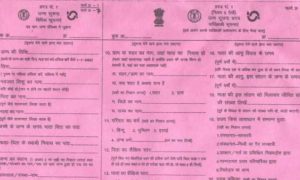The Ministry of Electronics and Information Technology (Meity) introduced DigiLocker, an online digitising service, a few years ago. Digital versions of valid documents and certificates, such as a driver’s licence, vehicle registration, and academic transcripts, are made available through DigiLocker. Although Aadhaar holders have access to a specific DigiLocker website and app, its services are also offered over WhatsApp. Interested individuals can quickly get their papers from DigiLocker, such as an Aadhaar card or a PAN card, using the MyGov Helpdesk WhatsApp chatbot.
Read More: IRCTC update: Indian Railways cancels over 150 trains on October 2, check full list here
One can quickly obtain and access any of their official documents using the MyGov Helpdesk chatbot by following a few easy steps. Some of the documents are Aadhaar Card, PAN, driving licence, grade reports, and others. The WhatsApp chatbot service can be useful if you’re still not familiar with the DigiLocker website or app. You will always have access to your mark sheets on WhatsApp in addition to your Aadhaar card, PAN, and other documents.
A step-by-step guide on how to use MyGov Helpdesk to download or access your document Chatbot for WhatsApp:
Step:1 Save +91-9013151515 in your phone’s contacts as the MyGov HelpDesk contact number.
Step:2 Refresh the Whatsapp app on your smartphone.
Step:3 Go to the MyGov HelpDesk chatbot by searching for it.
Step:4 Type “Namaste” or “Hello” and click the send button.
Step:4 You will be prompted by the MyGov HelpDesk chatbot to select either the “Digilocker Services” or the “CO-WIN Services” option.
Step:5 Select Digilocker Services from the menu. If you have a Digilocker account, the MyGov HelpDesk chatbot will inquire about it. If so, select “Yes” from the menu. If not, choose NO from the menu.
Step:6 You should create a Digi locker account if you don’t already have one.
Step:7 To integrate and authenticate your DigiLocker account, the chatbot will now request your 12-digit Aadhaar number. Enter a 12-digit Aadhaar number and select “Send” from the menu.
Step:8 An OTP will be sent to the registered mobile number.
Step:9 You may view a list of the documents associated with your DigiLocker account in the chatbot listings.
Step:10 To download, enter and send the document’s listed number.
Step:11 A PDF version of your document will be shown in the chat box.