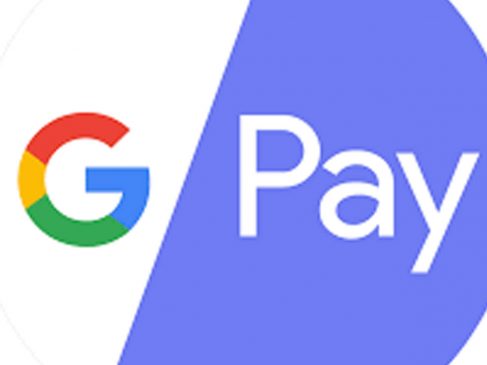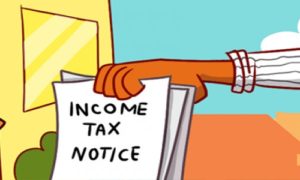- Google Pay transactions are supported by a ‘Unified Payments Interface’ or ‘UPI.’
- Google rebranded Tez as Google Pay back in 2018.
- Here’s how you can change your UPI PIN in Google Pay.
Google was the first to introduce a UPI-based payment system – ‘Tez’ back in 2017. On August 28, 2018, the company rebranded it to ‘Google Pay.’
UPI comes with a series of features including self-transfer, balance check, payment via QR code scanning, and more.
Google pay is one of the most used payment apps in India. Also known as GPAY, it lets you make all types of online payments. Every transaction done on Google Pay is secured by a UPI pin. When you make any transaction on Google Pay, you need to enter 4 digit code to allow bank transactions. This UPI pin is set when you are creating your Google Pay account.
Read More: How to use bank credit cards to make utility payments through Google pay
But if you have forgotten your UPI PIN or need to change it because of security concerns, here’s how you can change it.
- Launch the Google Pay app and tap on your display picture located in the top-right corner of the app.

- Tap on the bank account option and select the bank account to which you want to make the changes.

- Once you select the bank account, on the top right corner of the screen you will see the three-dot menu, click on it and it will show a drop-down menu.

- From the drop-down menu select ‘Change UPI PIN.’

- Now enter your old UPI PIN and then the new one twice.
- Once done, you are good to go.
Read More: Credit Card: RBI Extends Deadline to Implement New Rules to October 1; Know the Changes
If you end up entering the wrong UPI PIN more than three times, you have to wait 24 hours to reset the UPI PIN.
Also, if you want to change your UPI ID, follow these steps-
- Open the Google Pay app and tap on your display picture.
- Tap on payment methods and then tap on the bank account whose UPI ID you want to change.
- Tap on the UPI ID and then tap on ‘+’ to change the UPI ID.