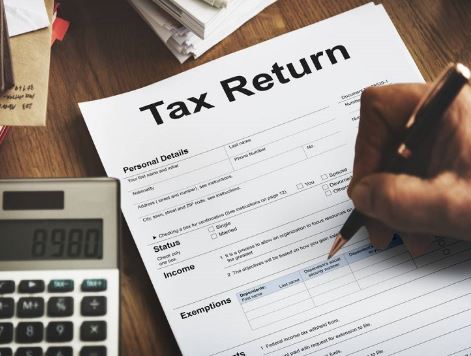After filing the Income Tax Return (ITR), one must e-verify it otherwise the Income Tax (IT) department will not consider it valid.
You can e-verify your ITR using any of the several modes available. Additionally, you can also e-verify any other Income Tax related submissions/services/responses/requests on the e-Filing portal to complete the respective processes successfully.
You can choose any one of the following modes available for e-verification:
Read More:-IDFC First Bank revises interest rate on savings account: Check how to earn up to 6%
– Digital Signature Certificate
– Aadhaar OTP
– Electronic Verification Code (using bank account / demat account)
– Electronic Verification Code (using Bank ATM – offline method)
– Net Banking
Step 1: Login to the e-filing account at www.incometax.gov.in
Step 2: Select ‘income tax returns’
Step 3: Click on ‘e-verify return’
Read More:-Accountants welcome need to strengthen profession but point to teething problems for proposed IIAs
1. e-verify after generating Aadhaar OTP
Step 1: On the e-Verify page, select I would like to verify using OTP on mobile number registered with Aadhaar and click Continue.
Step 2: On the Aadhaar OTP page, select the I agree to validate my Aadhaar Details checkbox and click Generate Aadhaar OTP.
Step 3: Enter the 6-digit OTP received on your mobile number registered with Aadhaar and click Validate.
2. e-verify after generating Electronic Verification Code (EVC) through Bank Account
A taxpayer needs to have a pre-validated account to e-verify via this facility.
Step 1: On the e-verify page, select Through Bank Account and click Continue.
Step 2: Enter the EVC received on your mobile number and email ID registered with your bank account in the Enter EVC textbox and click e-verify.
3. e-verification through Demat Account
A taxpayer needs to have a pre-validated Demat account to e-verify via this facility
Step 1: On the e-Verify page, select Through Demat Account and click Continue.
Step 2: Enter the EVC received on your mobile number and email ID registered with your demat account in the Enter EVC textbox and click e-Verify.
4. e-verify using Net Banking
Step 1: On the e-Verify page, select Through Net Banking and click Continue.
Step 2: Select the bank through which you want to e-verify and click Continue.
Step 3: Log in to your Net Banking using your Net Banking user ID and password.
Step 4: Click the link to log in to e-Filing from your bank’s website.
Step 5: On successful login, you will be taken to the e-Filing Dashboard.
Go to the respective ITR / Form / service and click e-Verify. Your ITR / Form / Service will be e-Verified successfully.
5. e-verification through Bank ATM
A taxpayer needs to visit their bank’s ATM and swipe the ATM card
Step 1: Enter the ATM pin
Step 2: Select ‘Generate EVC’ for income tax return filing
Step 3: An EVC will be sent to the registered mobile number and e-mail ID
Step 4: Login to the account and select ‘I already have an Electronic Verification Code (EVC)’
Read More: PAN-Aadhaar Linking before March 31; Here’s what happens if you don’t link PAN-Aadhaar
6. e-verification using Digital Signature Certificate (DSC)
You will not be able to e-Verify your ITR using Digital Signature Certificate if you select the e-Verify Later option while submitting Income Tax Return.
You can use DSC as an e-Verification option if you choose to e-Verify your ITR immediately after filing.
Step 1: On the e-Verify page, select I would like to e-Verify using Digital Signature Certificate (DSC).
Step 2: On the Verify Your Identity page, select Click here to download emsigner utility.
Step 3: After the download and installation of emsigner utility is complete, select I have downloaded and installed emsigner utility on the Verify Your Identity page and click Continue.
Step 4: On the Data Sign page, select your Provider, Certificate and enter the Provider Password.