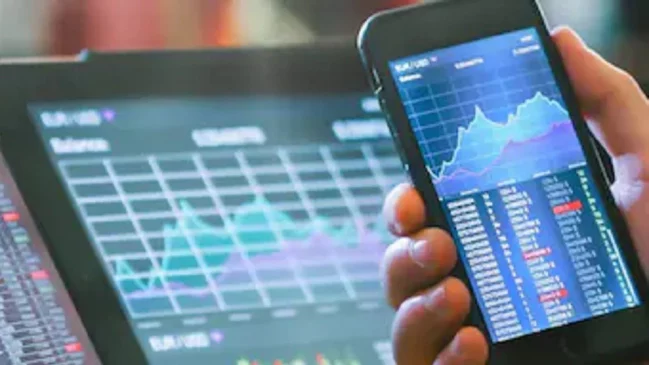Another approach to free up space on your smartphone is to back up all of your photographs and videos to a cloud service.
New Delhi: Is your smartphone’s storage space at capacity? Don’t worry, freeing up some space on your device doesn’t take long. Companies release handsets with 64GB or 128GB of storage as standard, which quickly fills up due to the increased use of apps in recent years. It’s not shocking that people have thousands of images and movies on their phones. Don’t worry if your device doesn’t have a microSD card slot for storage expansion. There are various options for making room for new information. Here’s what you can do to help.
Did you know that you may clean up your phone’s storage by using Google Play Store? This may surprise you, but it is true. Simply launch the app and go to your profile > Manage apps & device to get started. Now tap on the storage section again, where the app will tell you how much space your apps have taken up. You’ll be able to see all of the apps you’ve downloaded as well as how much space each one takes up.
Read More;- Ashish Kacholia Portfolio: Ace market investor picks up stake in 3 multibagger stocks
The apps you want to eliminate can be selected. You might choose the ones that you don’t use very often and are simply taking up room in your storage. Simply check the boxes on the right side of the screen, then select the dustbin icon > Uninstall. The Play Store app even displays you how much space you’ll save by removing the selected apps before you do it. This is the simplest approach to deleting a large number of apps at once.
The Google Files app is available on every smartphone. Simply use your smartphone to look for it. When you first open it, you’ll find that the apps have tags on the top, such as Images, Audio, Videos, and more. Simply swipe left on the tags until you come across “Large files.” When you tap it, the app will display all of the huge files you have on your phone. Then you can eliminate the ones that are no longer necessary.
It’s worth noting that the Files app by default opens the Downloads area, which will display huge files. Simply tap the hamburger icon in the top-left corner to access movies or photos. You may then delete large files by going to any area and tapping on the “Large files” tag. All of this will free up a lot of storage space at the same time.
WhatsApp is one of the most widely used apps in India, with millions of Indians using it to send and receive messages and photographs. People receive a lot of undesirable photos or videos on WhatsApp, which are saved in the Gallery app on their phones. You may utilize the messaging app’s storage manager to rapidly erase images or other media. Simply navigate to Settings > Storage and data > Manage storage after opening the programme. A list of files larger than 5MB will be found here. You may tap it to erase all of your unwanted files, images, and movies in one go. You may also tidy up extra space in the Storage Manager by visiting other sections.
Another approach to free up space on your smartphone is to back up all of your photographs and videos to a cloud service. The Google Photos app, which comes pre-installed on every smartphone, can be used. You can simply erase all of the photos from your phone’s Gallery app if you currently use this cloud storage service to back up your media. But first, check the Google Photos app on any other device to see if everything is backed up; otherwise, your data will be lost.
Read More:- IBPS clerk prelims result 2022 declared at ibps.in, here’s direct link to check scores
For those who haven’t yet downloaded the Google Photos app, simply open it on your smartphone and turn on the backup feature in the profile section. Tap on the profile icon once more, and then on the “Turn on backup” option. The programme will then display various picture quality options, with “Original quality” being the best option for preserving visual quality. The image quality will suffer if you use the storage saver option. Now you’re ready to go. Google should now be backing up your photographs and videos, according to the screen. After you’ve backed up your images and videos to this service, you’ll be able to view them across all of your devices by just logging into your Google account.
Finally, if you require additional storage space, you can erase the cache of the apps. It’s important to note that I’m referring to Cache rather than user data. So, don’t make the mistake of clearing the phone’s data by using the Clear Storage button. Clearing the cache for apps is safe. To clear the cache, go to the Settings area of your phone > Apps > tap on any app > tap on Storage > Clear Cache.