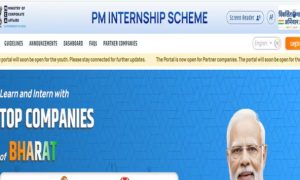The Apple AirPlay standard as well as Google Chromecast will also depend on whether they are supported by the apps you are using, for viewing content on the big screen.
You have an Apple iPad. There is the urge to view some photos or ponder over some documents or files on a larger screen, perhaps because other people also want to view it and chime in. So how do you view the content present in your iPad on your television? There are five ways you can connect your iPad to television and widen the experience of viewing visuals on screen. It is a mix of wireless standards, if you have the hardware for it. Or, and there is no other way of saying this, the need for dongles.
Google Chromecast with Android TV
If you wish to connect your iPad to your TV sans any wires, Google Chromecast is the solution. To set up the process, you would need the iPad to configure the Chromecast and hook it into a Wi-Fi network. This can work with standalone Chromecast streamers or even Android TV devices that have Chromecast built-in. After you are done setting up, you can cast the iPad screen to your television, as long as the app you are using supports Chromecast. Streaming devices like Chromecast are cheaper than Apple TV and they also present the advantage of working with Android and iOS devices.
Apple TV with AirPlay
Apple TV box will be the most compatible option for your iPad. That is because it uses the AirPlay technology and means that users can keep their iPad aside after sending the display to the TV. This method of connecting your iPad with television is one of the most reliable if you want to play games which require wireless connection for effortless movements. Other OTT platforms like Netflix, and Disney+ Hotstar can be streamed on Apple TV without connecting your iPad to the television.
Composite or Component Cables with adapter
Moving into more traditional methods of connecting the iPad to television, one can always rely on composite or component cables if the HDMI option is not available in TV. However, there are some shortcomings of this method as component and composite cables do not support Display Mirroring mode on the iPad, and only work with video streaming apps like Netflix and YouTube. composite or component cables will also limit the video quality to 720p resolution.
HDMI cable with adapter
Use the Apple Lightning Digital AV Adapter to connect the iPad to an HDTV. Working through an HDMI cable iPad screen is sent to the TV, hence you can view almost any app that runs on an iPad. With this option you also have the option of connecting a USB cable to your iPad to charge up the battery
VGA cable with adapter
Another option that uses the wire method of connecting the iPad to television is the Apple Lightning-to-VGA adapter. This option is also reliable if you wish to connect your iPad to a monitor for a presentation. However, this option does not provide the facility of transferring the sound to the connected device. For sound you need to rely on the iPad’s built-in speakers or external speakers.