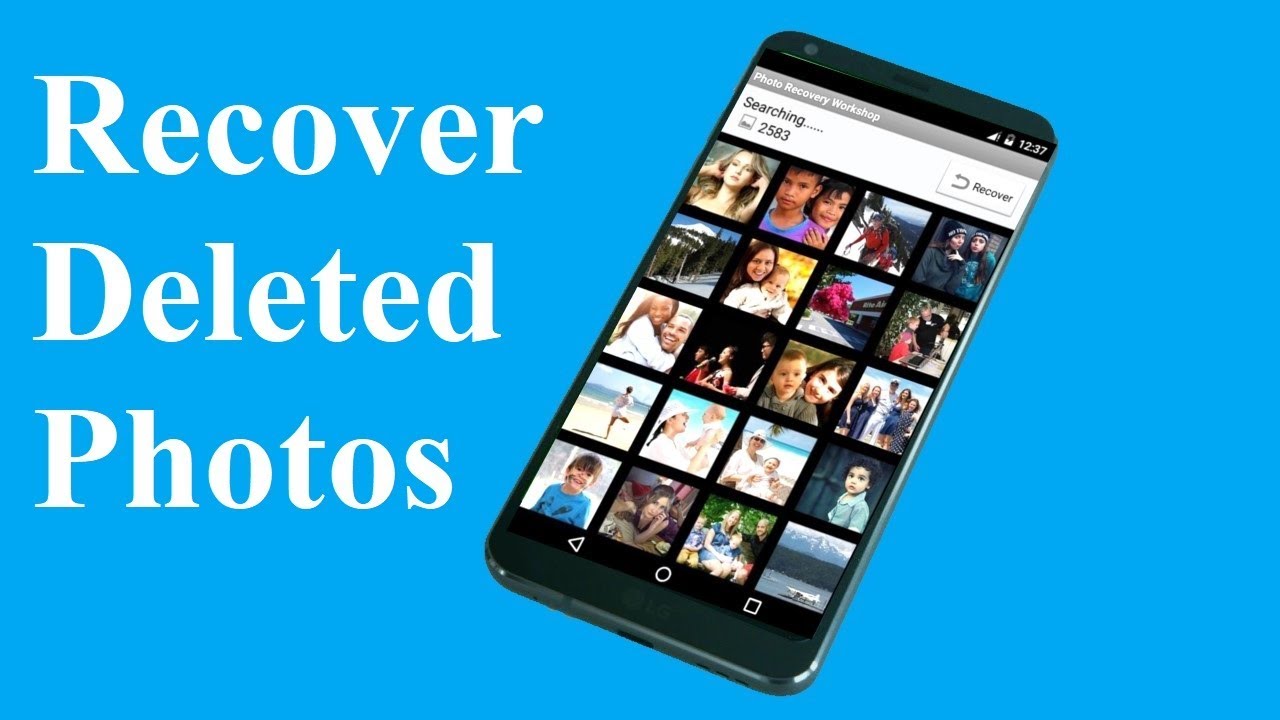Google Photos is one of the best free photo backup services available online. If you’ve ever accidentally deleted photos from Google Photos, there is a way to recover it. You can easily recover deleted photos on Google Photos if you follow the steps described below. Google Photos allows you to access photos stored on a phone as well as on the web. But what happens if you accidentally delete some files that you did not intend to, and now you wish to get them back. There’s not much you can do if you want to recover deleted photos from Google Photos trash after 60 days. Well, keep reading as we tell how you can recover deleted photos from Google Photos on mobile and on the Web.
How to recover deleted photos from Google Photos on Android
Recovering deleted Google Photos on Android is a very easy process. Follow these steps:
- Open Google Photos on your Android smartphone, tap the hamburger icon from the top-left and select Trash.
- Select the photos you’d want to restore by long-pressing on them.
- Once done, hit Restore.
- Your photos will automatically reappear in the photo library when you go back.
How to recover deleted photos from Google Photos on iPhone
Here’s how you can easily recover deleted photos from Google Photos on your iPhone or iPad:
- Open Google Photos on your iOS device, tap the hamburger icon from the top-left and select Bin.
- Now, tap the horizontal three-dot icon from the top-right and tap Select.
- Now choose the photos and once done, hit Restore.
- Your photos will reappear in the photo library when you go back.
How to recover deleted photos from Google Photos on Web
Here’s the best way to recover deleted photos from Google Photos on Web:
- Open Google Photos on the web by going to https://photos.google.com/ on your computer’s browser.
- To proceed, sign in with your Google id, if you haven’t already.
- From the homepage, click on the hamburger icon in the top-left corner and select Trash.
- Choose the photos that you want to restore. Once done, click on the restore button in the top-right corner which is right above the ‘Empty Trash’ button.
- Following this, your photos will automatically reappear in the photo library.
Do keep in mind, that the deleted photos and videos stay in the trash folder for a period of up to 60 days. And also there’s no way that you’ll be able to recover them if it has been more than 60 days since you deleted the media files. So, take action while you can.